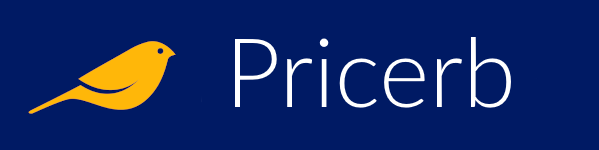Optimizing PC Performance with RAM Upgrades: A Geeky Guide to Boosting Your Machine's Brainpower
We live in an era where our computers are expected to handle multiple tasks simultaneously, from streaming high-definition videos to running resource-intensive applications. It's like asking your brain to juggle a dozen bowling pins while reciting the periodic table backwards. Inevitably, your trusty digital companion may start to feel a bit sluggish, and that's when it's time to consider upgrading your RAM.
What is RAM, and Why Should You Care?
RAM, or Random Access Memory, is your computer's short-term memory. It's like a digital scratch pad where your machine stores the data it needs to access quickly. The more RAM you have, the more information your computer can juggle at once without breaking a virtual sweat.
Imagine your RAM as a team of highly efficient personal assistants. The more assistants you have, the more tasks they can handle simultaneously without getting overwhelmed. With insufficient RAM, your computer is forced to constantly swap data between its short-term memory and long-term storage (the hard drive or SSD), which is like asking your assistants to run back and forth between the office and a remote warehouse every time they need a file. It's inefficient and frustrating, both for your machine and your sanity.
Signs That Your RAM Needs an Upgrade
If your computer is exhibiting any of the following symptoms, it might be time to consider boosting its brainpower with some extra RAM:
- Your machine takes an eternity to load applications or switch between them.
- You experience frequent freezes, crashes, or the dreaded "spinning beach ball of death" (or its Windows equivalent, the "spinning wheel of existential dread").
- Your computer starts sprouting random error messages that make about as much sense as a philosophical debate between a rock and a squirrel.
- You've resorted to opening fewer programs and browser tabs simultaneously, effectively turning your once-mighty machine into a glorified typewriter.
Choosing the Right RAM Upgrade
Before you dive headfirst into the world of RAM upgrades, it's essential to understand the compatibility requirements for your specific system. Blindly purchasing random sticks of RAM is like trying to fit a square peg into a round hole – it's frustrating and potentially damaging.
First, determine the type of RAM your computer supports. The most common varieties are DDR3 and DDR4, but don't let those alphanumeric codes intimidate you. They're just fancy names for different generations of RAM technology, like calling your great-aunt "Gertrude" instead of "that eccentric lady who collects garden gnomes."
Next, check the maximum amount of RAM your system can handle. This information is usually available in your computer's user manual or on the manufacturer's website. Trying to cram more RAM than your machine can handle is like forcing an entire circus troupe into a clown car – it's not going to end well.
Installing the New RAM
Once you've acquired the appropriate RAM for your system, it's time to open up your computer's case and get your hands dirty (metaphorically speaking, unless you have a penchant for greasy fingerprints on your components).
Before you begin, make sure to ground yourself properly to avoid any unwanted static electricity surprises. This step is crucial because a single zap from your finger could potentially fry your computer's delicate components, leaving you with an expensive paperweight.
Next, locate the RAM slots on your motherboard. They're usually identified by a series of numbers or labels, like "RAM1," "RAM2," and so on. Consult your motherboard manual or the manufacturer's website for specific instructions on how to install the new RAM modules correctly.
When inserting the new RAM, gently press it into the slot at a slight angle until the retaining clips click into place. If you encounter resistance, don't force it – that's a surefire way to end up with a bent or broken RAM module (and a hefty repair bill).
Post-Installation Bliss
Once you've successfully installed the new RAM, it's time to bask in the glory of your computer's newfound speed and efficiency. Boot up your machine and prepare to be amazed as applications load with lightning speed, and multitasking becomes a breeze.
To ensure everything is running smoothly, you can run a diagnostic tool or system utility to verify that your computer is recognizing and utilizing the newly installed RAM correctly. If you encounter any issues or error messages, don't panic – there's a wealth of online resources and community forums dedicated to troubleshooting RAM-related problems.
Bonus Tip: Virtual RAM and Other Performance Enhancements
While upgrading your physical RAM can provide a significant performance boost, there are other tricks and tweaks you can employ to further optimize your system's capabilities. One such trick is utilizing virtual RAM or paging files, which allows your computer to use a portion of your hard drive or SSD as temporary storage when your physical RAM is maxed out.
However, it's important to note that virtual RAM is no substitute for actual RAM – it's slower and can potentially cause performance bottlenecks if overused. Think of it as a backup dancer who can fill in during a quick costume change but shouldn't be expected to carry an entire Broadway production.
Other performance enhancements may include disabling unnecessary background processes, defragmenting your hard drive (or trimming your SSD), and keeping your system up-to-date with the latest software and driver updates.
Conclusion
Upgrading your RAM is one of the most cost-effective and straightforward ways to breathe new life into an aging computer. By providing your machine with the extra brainpower it needs, you can enjoy smoother multitasking, faster application load times, and a more responsive overall experience.
Just remember to do your research, choose compatible RAM modules, and handle the installation process with care. And if you ever find yourself struggling or feeling overwhelmed, don't hesitate to seek guidance from the vast online community of tech enthusiasts and professional support resources.
After all, upgrading your RAM is like giving your computer a mental boost – a little extra brainpower can go a long way in keeping your digital companion firing on all cylinders.